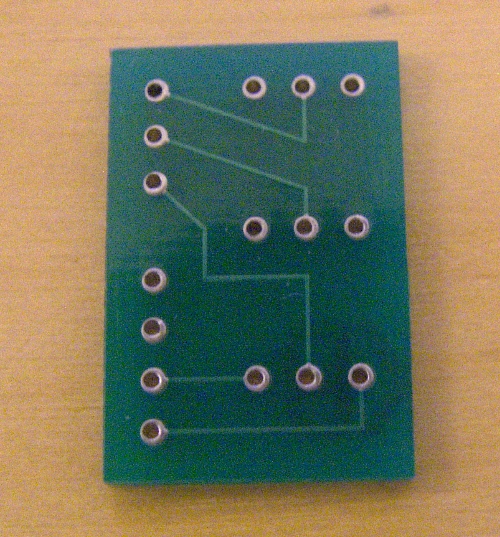At work, I have been working with two computers over the past few years. That involved having two screens, two mice and two keyboards on my desk. I wasn’t very pleased but I could live with it.
When I realised I would have to get a third computer, it became apparent that I needed a better solution to manage them all while maintaining my sanity…
I got a stand from allcam.biz (http://www.allcam.biz). I got the longer side arms (optional extra) and attached two 17″ on the two sides (portrait) and a 19″ in the middle (landscape).

By effectively removing two monitor stands, I saved a lot of desk real estate. This stand does not swivel freely (you need to unscrew the bolts if you want to adjust the monitors), but this is not a big issue for me.
Then I had to solve the problem with the keyboards & mice. At first, I thought I will have to go for a hardware solution (either a kvm box from which I will only use the key & mouse inputs/outputs) or a simple usb switch that allows you to share usb devices across different computers.
But, after a bit of searching, I found that there is a free software solution to this problem: Synergy. This is a fantastic little program, that allows you to seamlessly use the same mouse and keyboard across as many computers as you want. What’s even better, you can move from one computer screen to another by just moving the mouse past the side border of one screen and into the other screen. In other words, in the same way as if the two screens are attached to the same graphics card! This is achieved by sending the keystrokes and mouse coordinates via ethernet. It works so well that, unless you were told, you wouldn’t know that the mouse is not physically connected to all three machines. And to make things even better, you can mix-and-match windows, linux and osx machines and you can copy and paste text across different machines! Amazing!
At that point, I had to get a wireless keyboard and mouse. I got the Logitech Cordless Desktop S520 from Amazon for about £30:

This is a great solid keyboard: it has a standard shape (I can’t work with curvy keyboards), an armrest that is actually part of the keyboard, a low battery indicator both on the mouse and the keyboard and the Caps Lock and Num Lock lights on the usb receiver (which means you don’t waste any battery for them). The laser mouse is one of the best I’ve used.
By removing the multiple keyboards, mice, cables and monitor stands, I have saved a lot of space. I even have space for a couple more computers now! 🙂